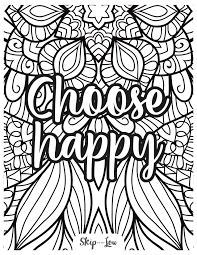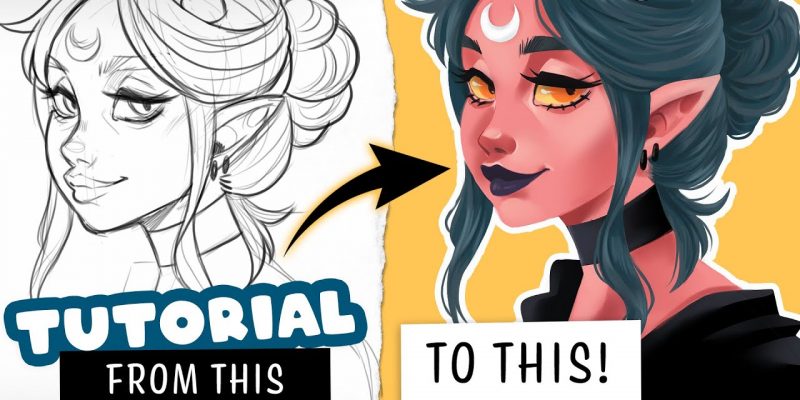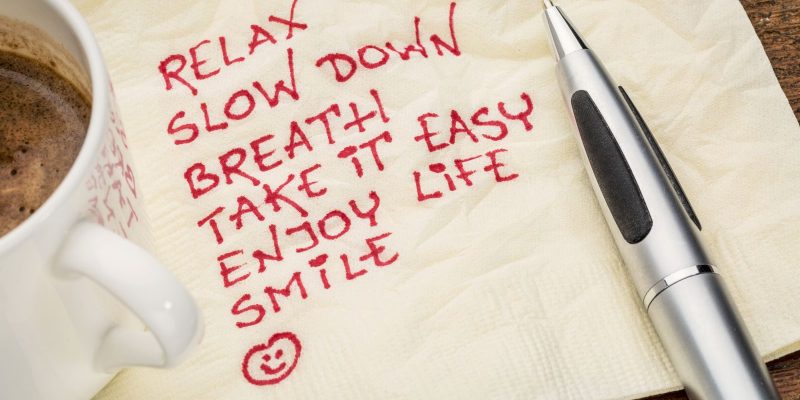Coloring pages have become a popular way to relax and express creativity. And with the increasing popularity of iPhones, incorporating iPhone designs into coloring pages can make this activity even more enjoyable. In this post, we will provide you with a step-by-step guide on how to create your own iPhone coloring pages. By the end of this post, you will be able to create custom iPhone-themed designs to color and share with others.
Benefits of Creating Your Own Coloring Pages
Creating your own coloring pages is a fun and rewarding activity. It allows you to express your creativity and customize designs to your liking. By creating iPhone-themed coloring pages, you can incorporate the modern world into your artwork and share it with others.
Materials Needed to Create iPhone Coloring Pages
To create your own iPhone coloring pages, you will need the following materials:
- A computer or tablet
- A design software or app (such as Adobe Photoshop or Procreate)
- A stylus or drawing tablet (optional)
- Printer paper or cardstock
- A printer
- Coloring tools (such as markers, colored pencils, or crayons)
Step-by-Step Guide to Creating iPhone Coloring Pages
- Choose your iPhone model: Decide which iPhone model you want to use as the basis for your design. You can choose any model you like, from the original iPhone to the latest release.
- Select a photo or image: Find a high-quality photo or image of the iPhone model you have chosen. You can find images online or take your own photo of an iPhone.
- Open your design software: Open your design software or app on your computer or tablet.
- Create a new document: Create a new document in your design software, and set the dimensions to match the size of your printer paper or cardstock.
- Import your image: Import the photo or image of your iPhone model into your document.
- Trace the image: Using the drawing tools in your design software, trace the outline of the iPhone model. You can also add any additional details, such as buttons, camera lenses, or logos.
- Add color: Once you have traced your iPhone design, add color to your page using the coloring tools in your design software. You can experiment with different colors and shades to make your page look unique and eye-catching.
- Print your page: Once you have finished coloring your design, print it out on printer paper or cardstock.
- Color your page: Use your coloring tools to color in your design, creating a custom iPhone-themed coloring page.
Tips for Designing iPhone-Themed Coloring Pages
Here are some tips for designing iPhone-themed coloring pages:
- Use high-quality images to ensure a clear and sharp design.
- Experiment with different coloring tools and techniques to create unique and interesting pages.
- Incorporate different iPhone models or designs to make your pages diverse and engaging.