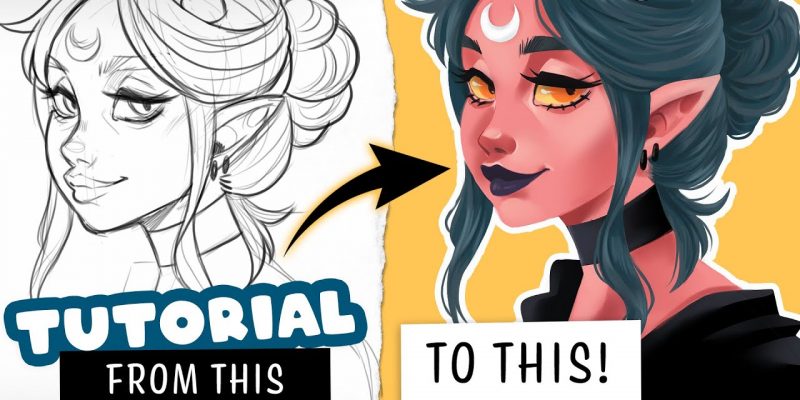Digital coloring on an iPad can be a lot of fun, but it can also be challenging. If you want to create beautiful digital art, you need to understand how to use layers. Layers allow you to work on different parts of the image without affecting the rest of it. In this blog post, we will discuss how to use layers for better coloring on iPad.
Step 1: Choose Your Drawing App
There are many drawing apps available for the iPad, such as Procreate, Adobe Fresco, and Autodesk Sketchbook. Choose the one that works best for you and open it.
Step 2: Create a New Layer
In your drawing app, find the Layers panel and create a new layer. This layer will be used for coloring. Naming your layer can also help you stay organized and make it easier to find specific layers later on.
Step 3: Select Your Brush
Choose the brush you want to use for coloring. Most drawing apps have a wide selection of brushes to choose from. Some popular options for coloring include airbrush, marker, and pencil brushes. Adjust the size and opacity of the brush to fit your needs.
Step 4: Start Coloring
Begin coloring on the new layer you created. Since you are working on a separate layer, you don’t have to worry about coloring outside the lines. Use your brush to fill in the areas you want to color. If you make a mistake, you can always use the eraser tool to fix it.
Step 5: Adjust Opacity and Blending Modes
To achieve the desired effect, adjust the opacity and blending modes of the layer. This allows you to create different effects and textures. Opacity controls how transparent the layer is, while blending modes determine how the colors interact with each other. Some popular blending modes for coloring include multiply, overlay, and soft light.
Step 6: Create Additional Layers
Depending on the complexity of the image, you may need to create additional layers for shading, highlights, and other details. Repeat the process of selecting a brush, creating a new layer, and adjusting opacity and blending modes as needed.
Tips for Using Layers for Better Coloring on iPad:
- Use multiple layers: The more layers you use, the more control you have over your artwork. You can create separate layers for different parts of the image, such as the background, foreground, and characters.
- Use layer masks: Layer masks allow you to hide parts of a layer without deleting them. This is useful for creating smooth transitions between different colors and shades.
- Experiment with blending modes: Blending modes can create unique effects that can make your artwork stand out. Experiment with different blending modes to find the ones that work best for your artwork.
- Save your work often: It’s important to save your work often, especially when working with multiple layers. If your app crashes or your iPad runs out of battery, you could lose hours of work.
Conclusion:
Using layers is essential for creating beautiful digital artwork on an iPad. By following these steps and tips, you can create stunning digital art that rivals traditional art. Don’t be afraid to experiment with different brushes, blending modes, and layer techniques. With practice and patience, you can become a master at using layers for better coloring on iPad.